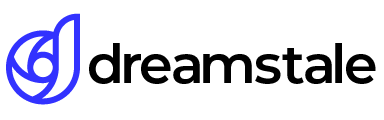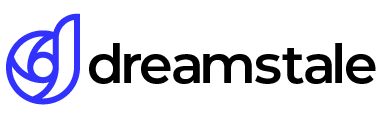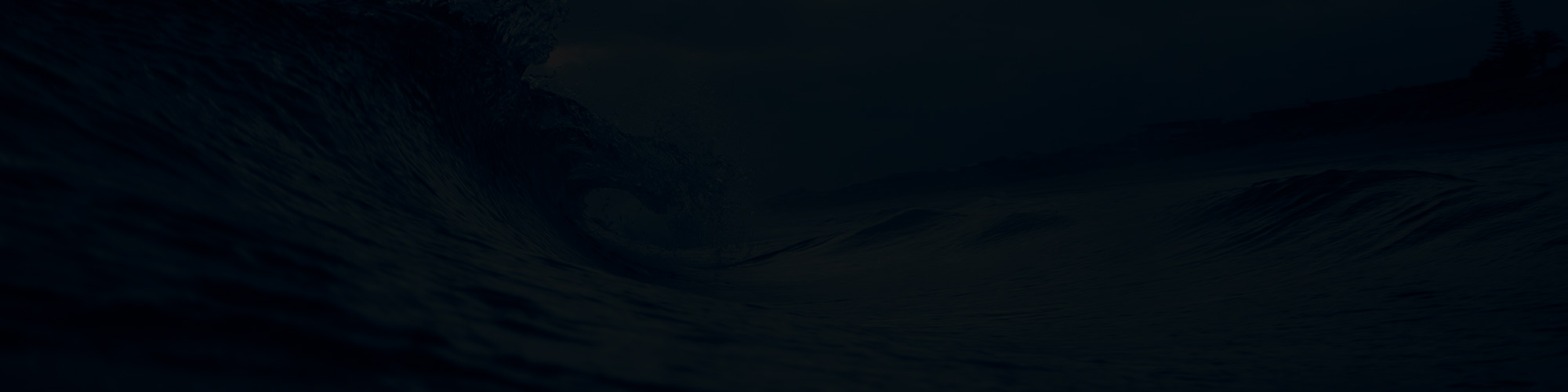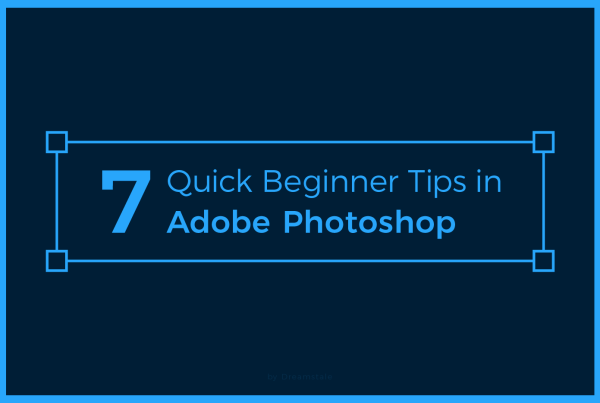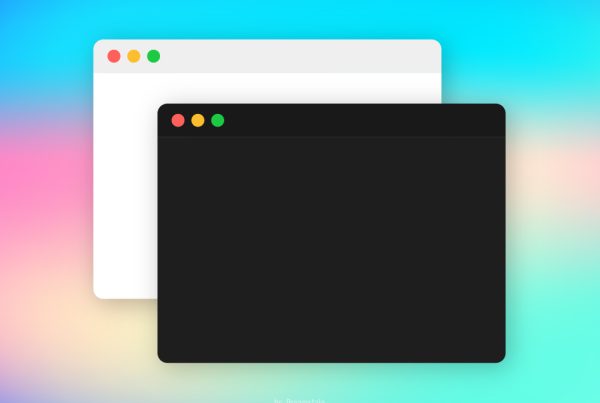With the recent release of Photoshop CS6, creative professionals now have more freedom than ever before to customize the colors and themes of their editing environment. This includes being able to switch to darker hues when a grey wallpaper just isn’t doing it.
Taking a black background can add an extra bit of sparkle to any image. Plus, with CS6 at your disposal, you don’t have to worry about complicated or lengthy processes, Photoshop makes it simple and painless.
Step 1 > Settings
To change the setting go to Edit > Preferences > Interface.
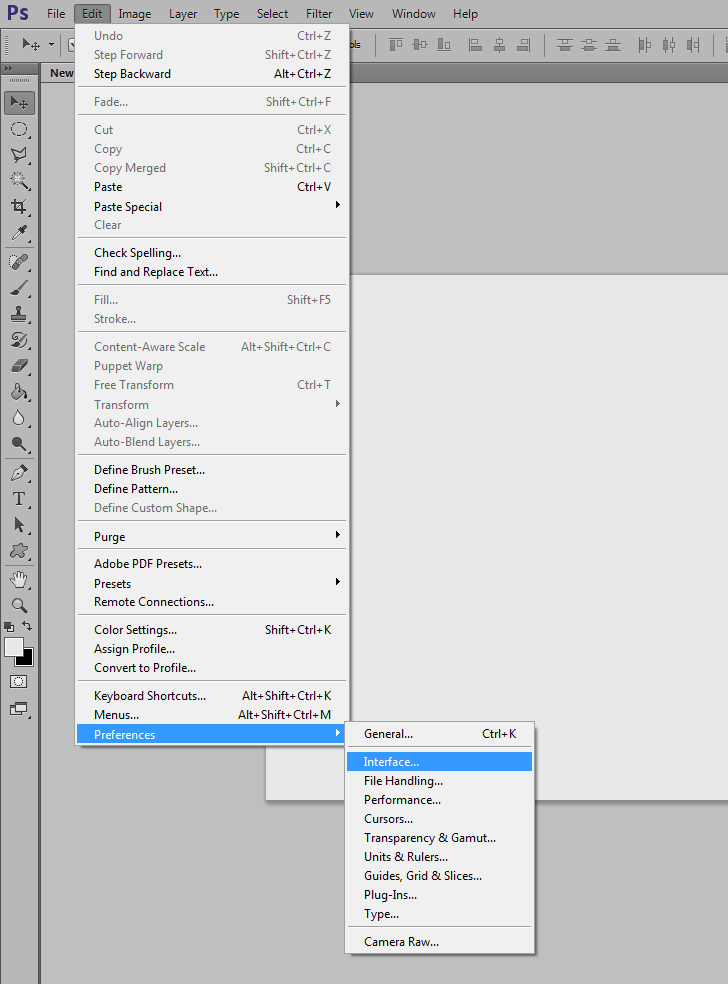
Step 2 > Pick your color
Color Theme will change the color of tabs around the background. Change the Standard Screen Mode to light, medium, dark grey, or black color. If you are still not happy, use the custom option to pick the color you like from the color palette. Simple enough, right?

15,000+
Design Assets
- Instant Access
- Free Content Updates
- Constantly Growing Library
- Unlimited Downloads
- Simple Licensing
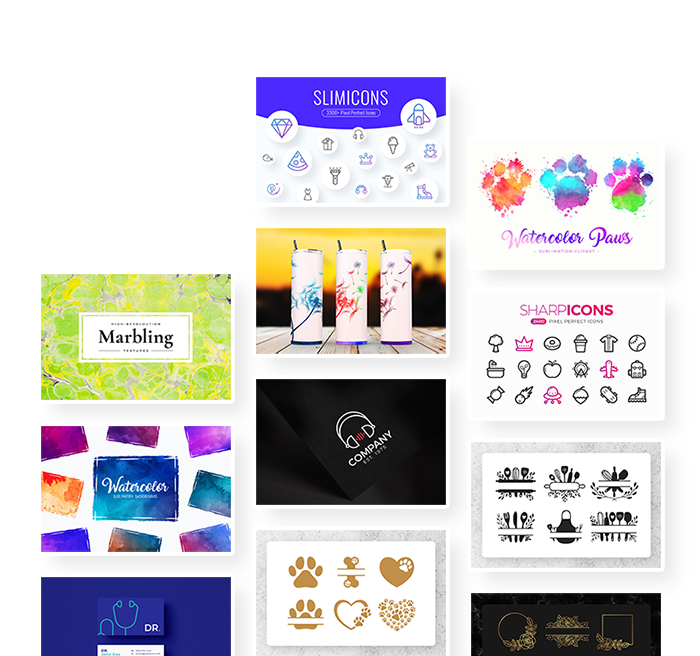
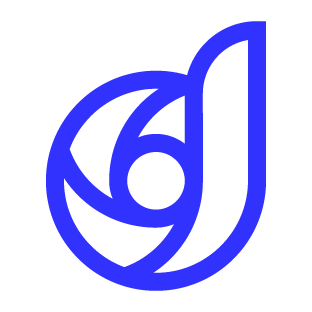
By Dreamstale
Get creative with our free & premium design resources. Download a vast collection of graphic design materials, such as graphics, sublimation designs, icons, textures, stock photos and more.
Plus get access to Photoshop tutorials & inspirational articles that will spark your imagination.