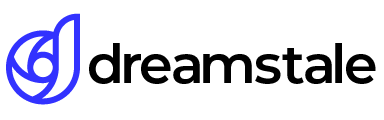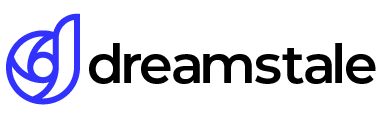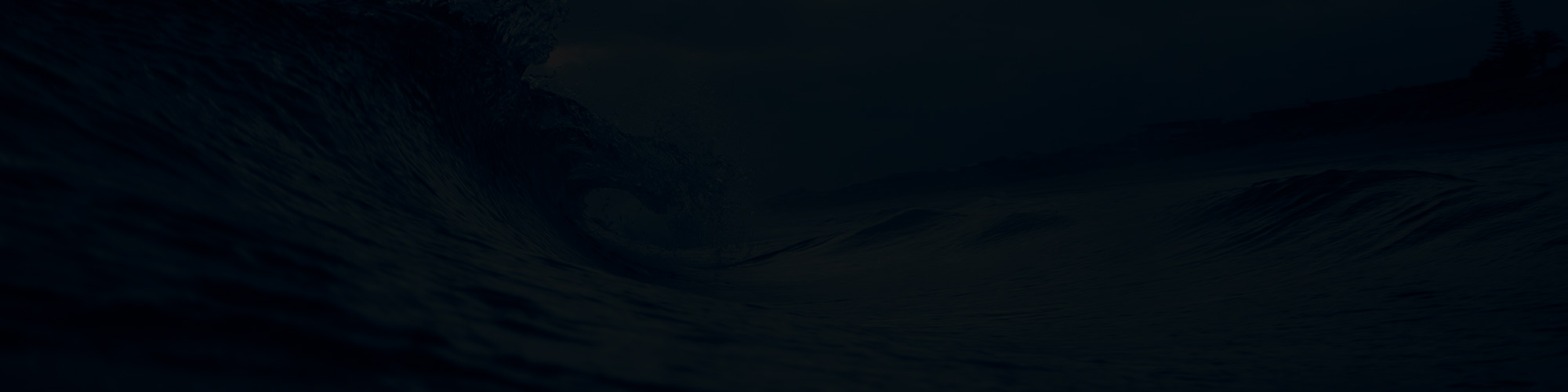In this tutorial, we will see three different ways to sharpen images in Adobe Photoshop. The sharpening tools that we will cover include a high pass filter, unsharp mask, and smart sharpening. Image sharpening transforms images and can draw the viewer’s eye.
Whenever you want to create stunning portraits or landscapes, image sharpening is a must.
Method 1 > High-Pass filter
With a high pass filter, you can sharpen an image and take control of the overall sharpness by playing with the opacity of the layer or adding a layer mask. To sharpen your image in Photoshop first duplicate the layer you want to sharpen Layer > Duplicate Layer then go to Filter > Other > High Pass.
In the new tab set a low radius and press OK. Don’t panic about the grey effect and change your layer blending mode to Soft Light or Hard Light for more sharpening.
Lower the opacity to achieve the desired sharpening amount. To remove sharpening from specific objects add a layer mask to your layer and draw with a black soft brush.
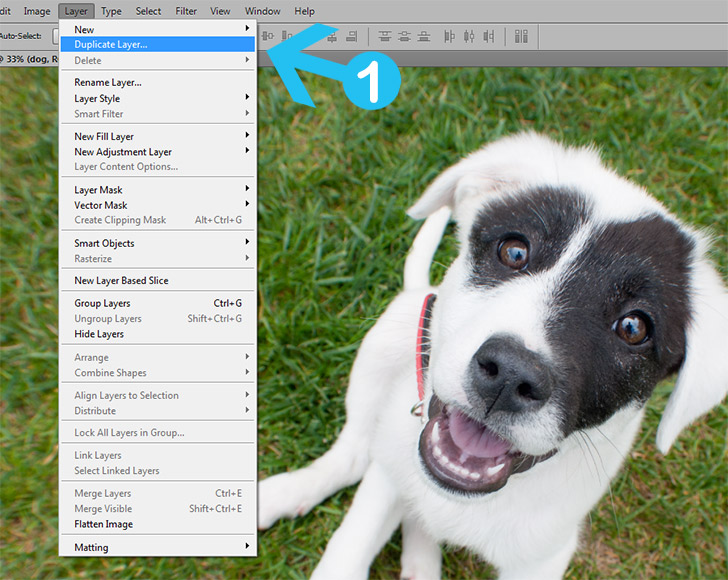
Go to Filter > Other > High Pass
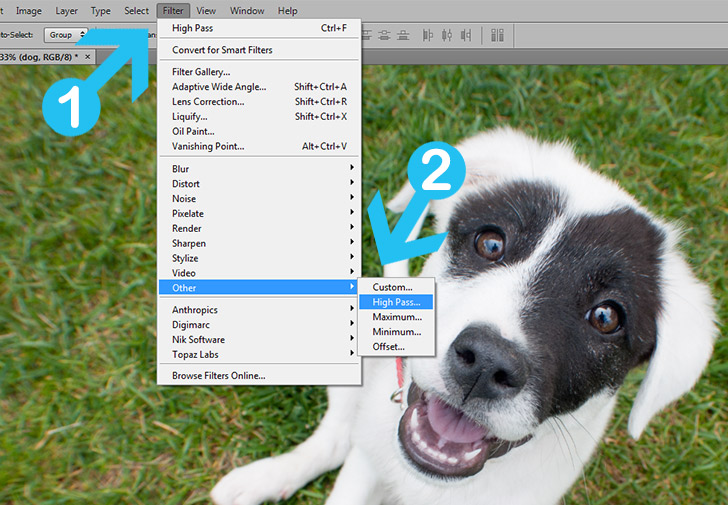
Set the High Pass Radius
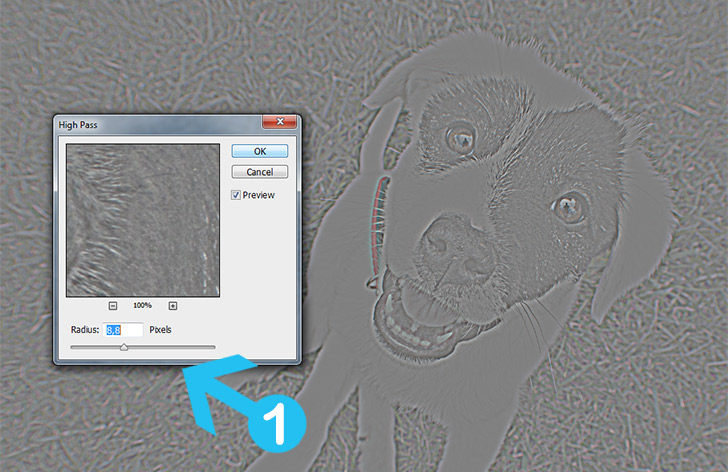
Change the blending mode to Soft Light
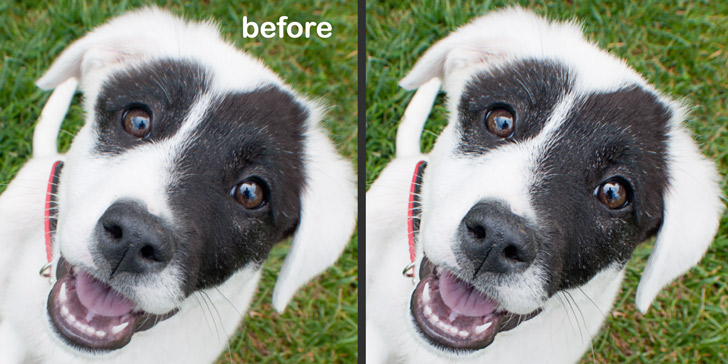
Finally, Refine your sharpness

Method 2 > Unsharp Mask
With Unsharp Mask you sharpen the image but you have more control over the radius and amount of sharpening. To sharpen your image go to Filter > Sharpen > Unsharp Mask.
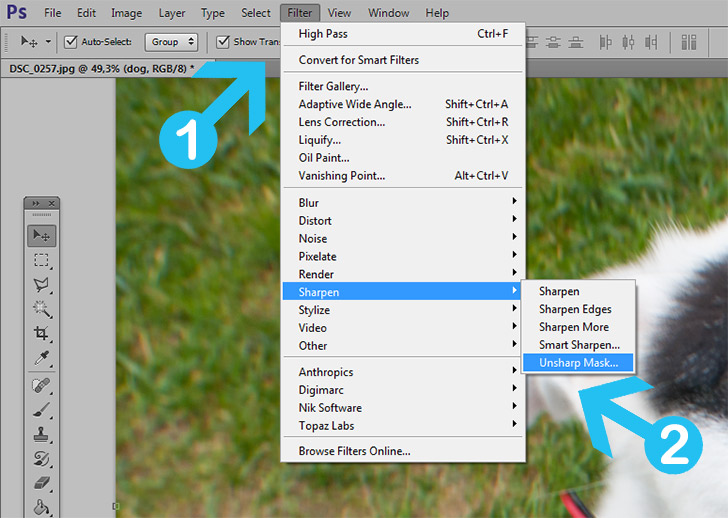
Set the amount and radius and press OK
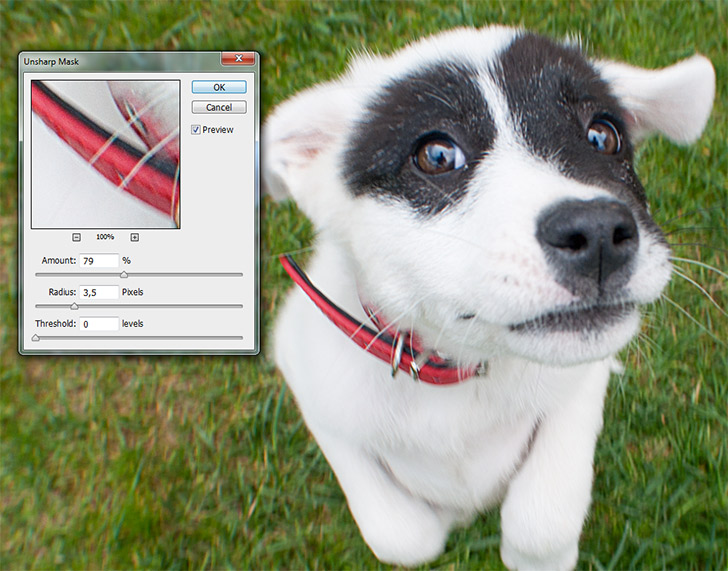
Method 3 > Smart Sharpen
Similar to an unsharp mask but with a lot more options to refine your sharpness. To use this method go to Filter > Sharpen > Smart Sharpen. The advanced mode gives you the ability to control the highlight and shadow sharpness.

Change from basic to advanced mode for more options
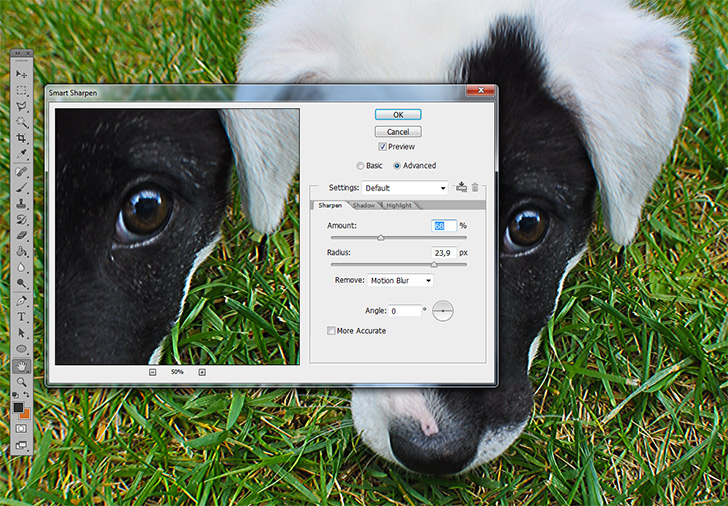
Conclusion
The small dog is now bigger, stronger, and happier in his new home. He doesn’t like to learn any sharpening techniques so it’s up to you to learn Photoshop.
For landscape photography, you can combine all the mentioned methods. For portraits, Unsharp Mask and Smart Sharpen are great.

15,000+
Design Assets
- Instant Access
- Free Content Updates
- Constantly Growing Library
- Unlimited Downloads
- Simple Licensing
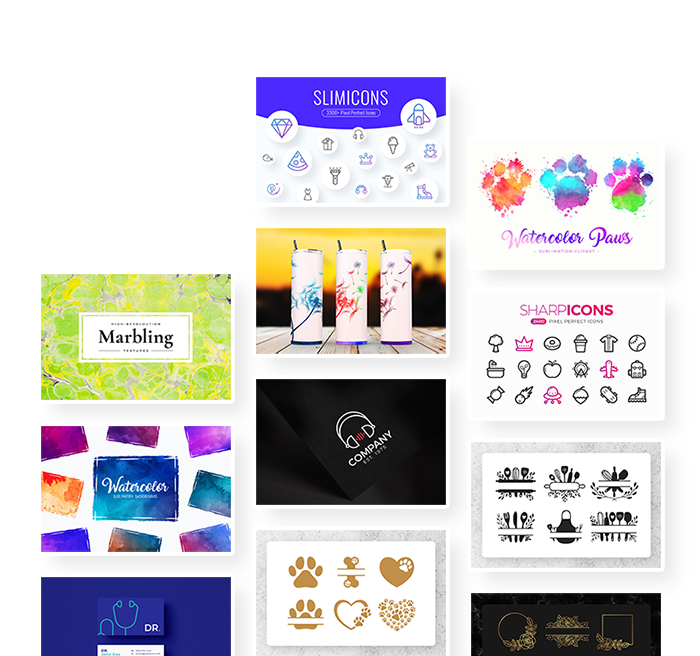
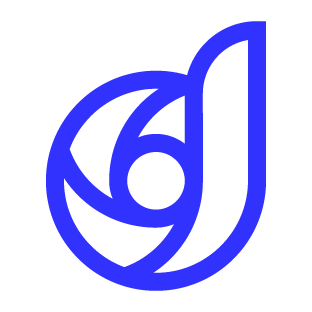
By Dreamstale
Get creative with our free & premium design resources. Download a vast collection of graphic design materials, such as graphics, sublimation designs, icons, textures, stock photos and more.
Plus get access to Photoshop tutorials & inspirational articles that will spark your imagination.