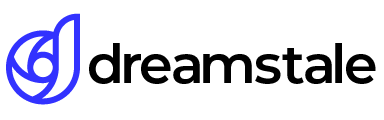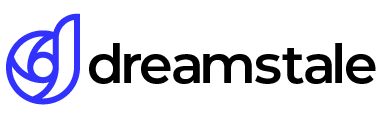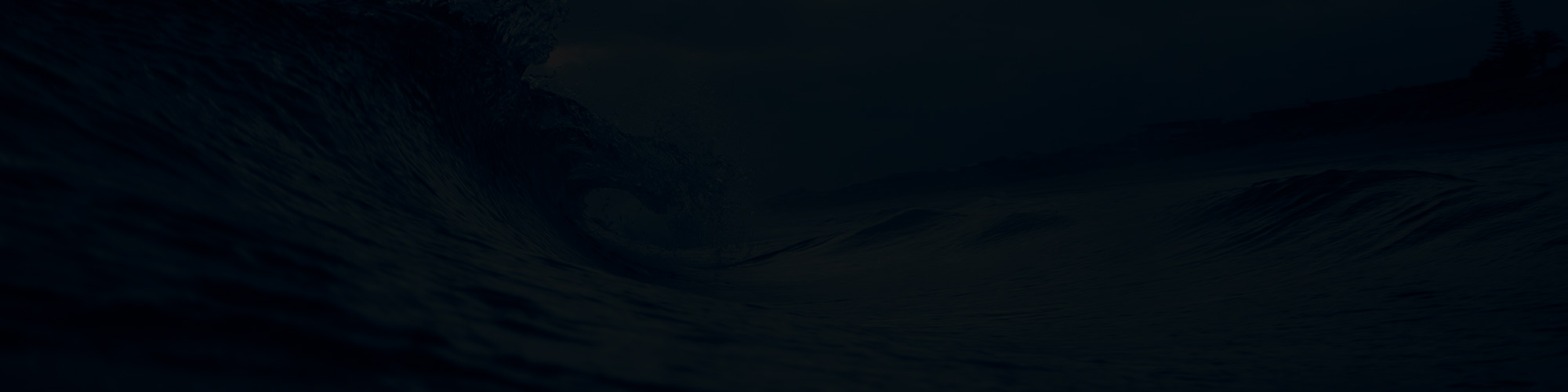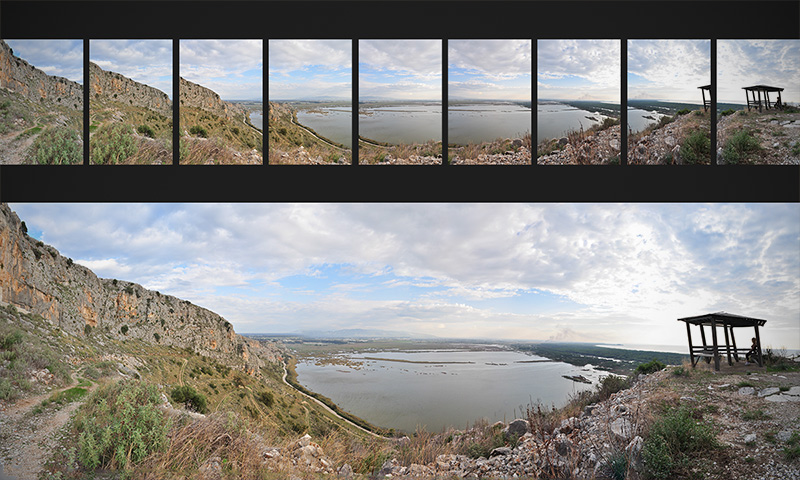
Experience the world in one breathtaking frame with panoramic photography. With the Photomerge tool, it’s easier than ever to capture faraway landscapes or cityscapes and create a panoramic photo in Photoshop. To ensure maximum success when taking these photos, be sure to leave a 30-40% overlap between each image and keep your camera level. Avoiding up and down movements while taking pictures is also important. Additionally for best results use manual exposure settings on DSLR cameras and wide angle lenses without zooming.
Create spectacular landscape photos using the Photomerge tool in Adobe Photoshop.
Tutorial Details
Difficulty: Intermediate
Apps Used: Adobe Photoshop
Estimated Completion Time: 20-30′ Minutes
Step 1 > Photo Merge
Once you have the photos of your panorama you are ready to use the Photomerge tool in Photoshop. Go to File > Automate > Photomerge. In the new tab browse and import the photos you want to merge. Use Reposition as an option and press OK. After you press ok, Photoshop will automatically merge the panorama and create the new layers for you.
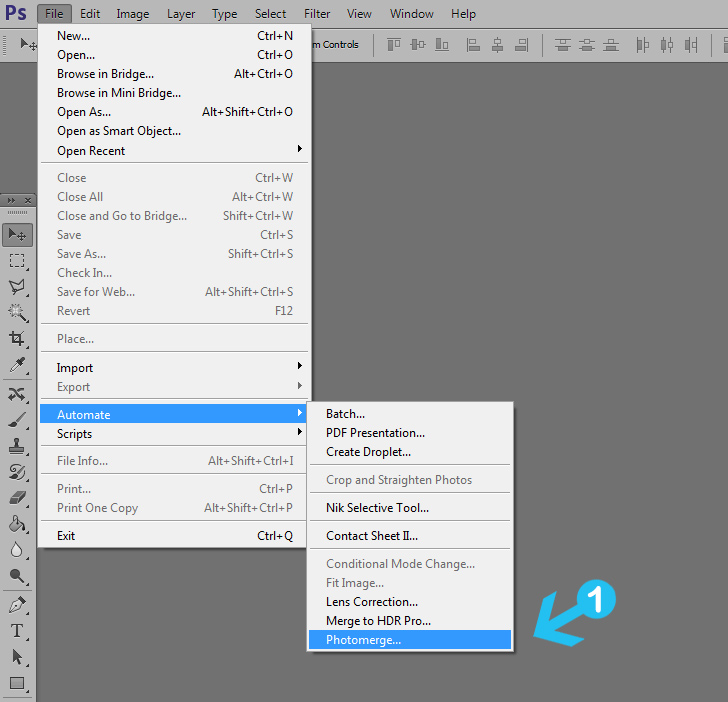

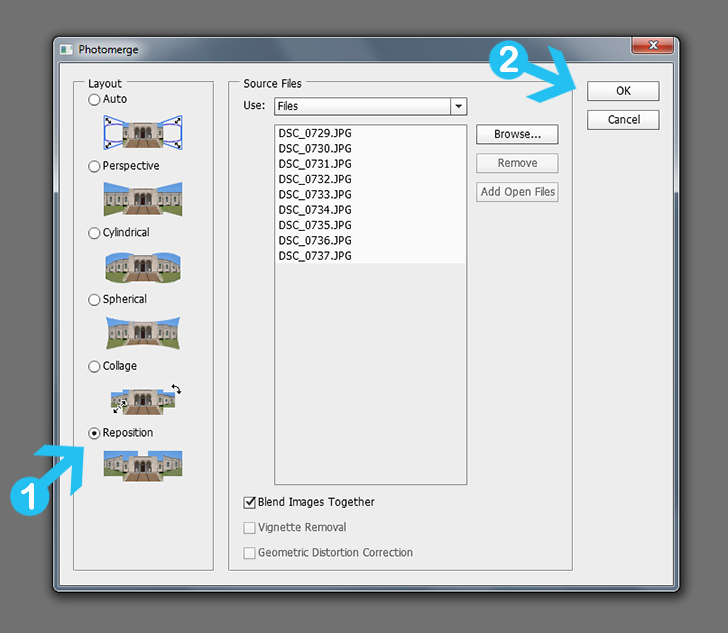
Step 2 > Merge The Layers
If your panorama looks good, merge all the layers by going to Layer > Merge Layers or by pressing Ctrl + E on your keyboard. You can fix any imperfections later.
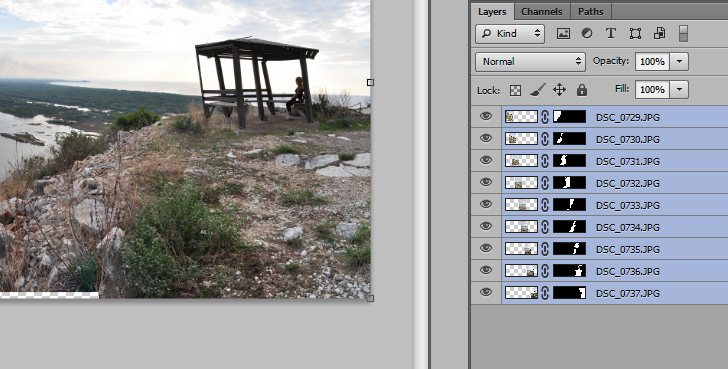
Step 3 > Fix The Imperfections
You may notice empty pixels around the corners. To fix this problem you can crop the image or fill the empty pixels using the Content-Aware Fill Tool.
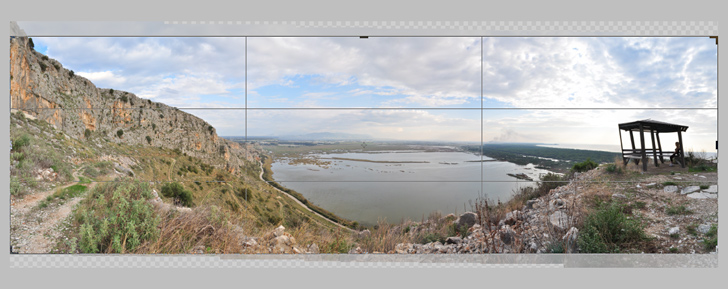
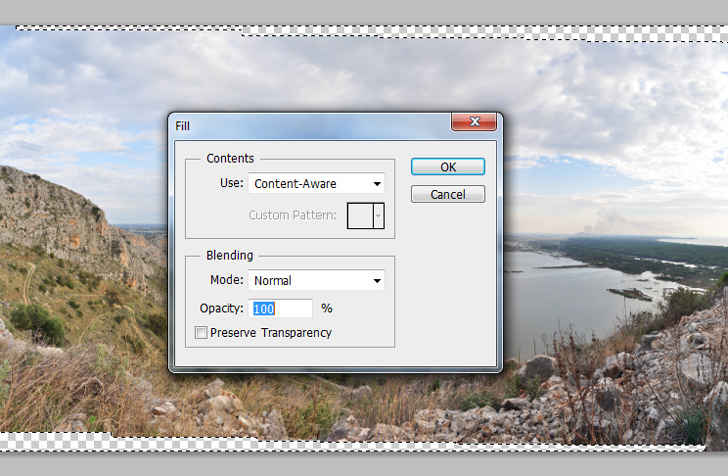
Conclusion
For this tutorial, We used 9 large images but you can use less or more. To use more images you must capture the image very carefully and avoid any movement.
You can also fix any stitching imperfections with the Clone Stamp Tool or the Content-Aware Fill Tool.

15,000+
Design Assets
- Instant Access
- Free Content Updates
- Constantly Growing Library
- Unlimited Downloads
- Simple Licensing
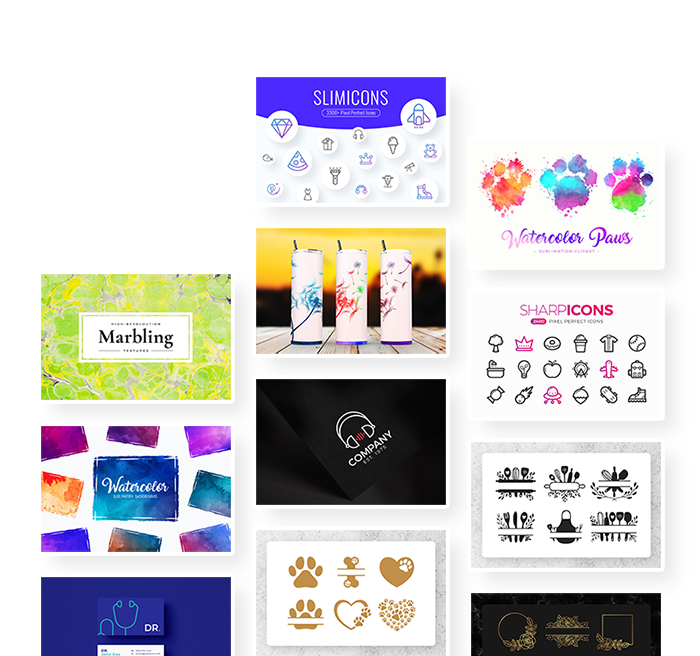
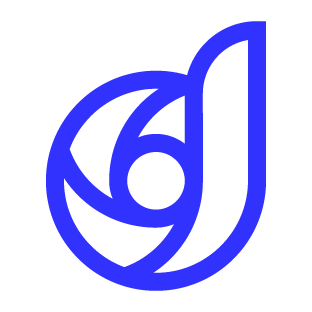
By Dreamstale
Get creative with our free & premium design resources. Download a vast collection of graphic design materials, such as graphics, sublimation designs, icons, textures, stock photos and more.
Plus get access to Photoshop tutorials & inspirational articles that will spark your imagination.