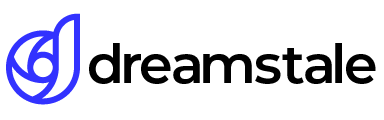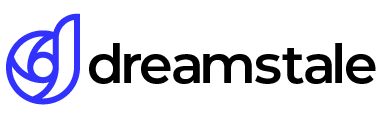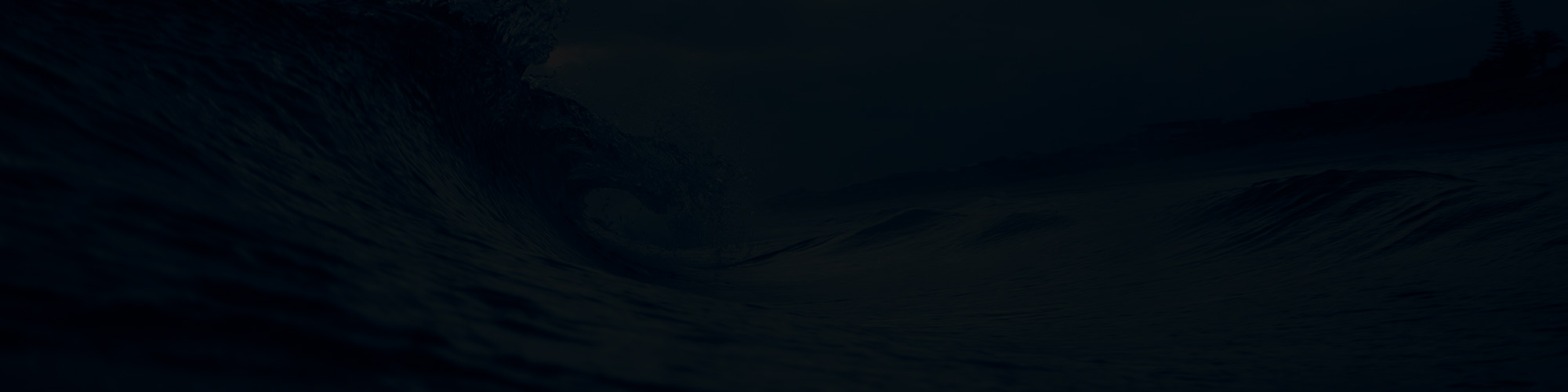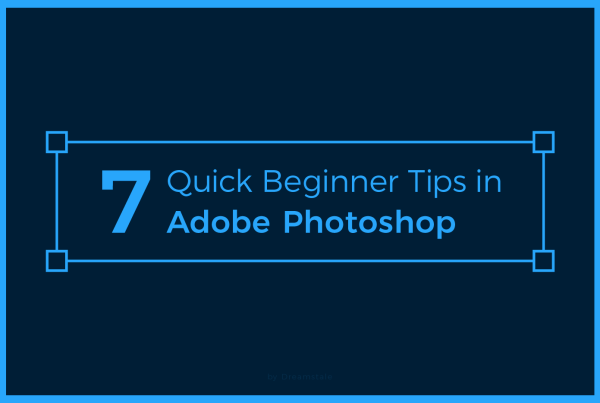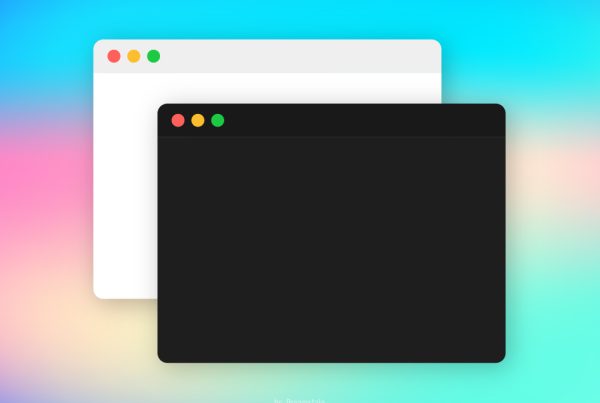Content-aware fill tool in Photoshop CS5 or later repairs or removes unwanted parts in your image. We always want to remove something that we don’t like in our photos. Sometimes we even want to remove our ex-girlfriend or ex-boyfriend.
In Photoshop we can easily remove or move anything unwanted with Content-Aware Fill Tool and Content-Aware Move Tool.
In this quick tutorial, I will show you how to achieve it.
Tutorial Details
Difficulty: Beginner
Apps Used: Adobe Photoshop
Estimated Completion Time: 10-15′ Minutes
Resources: Cat & Mouse by Luke, Girl Jump by Nina
Step 1 > Open the image
First, open the image you want to edit. Size doesn’t matter and you can use any image you like.

Step 2 > Use the Content-Aware fill tool
To remove the mouse from the image all we need to do is to select the mouse quickly and use the content-aware fill tool. With Rectangular Marquee Tool (M) select quickly the mouse and go to Edit > Fill or press (Shift + F5). In the new window make sure Content-Aware is shown and press OK.
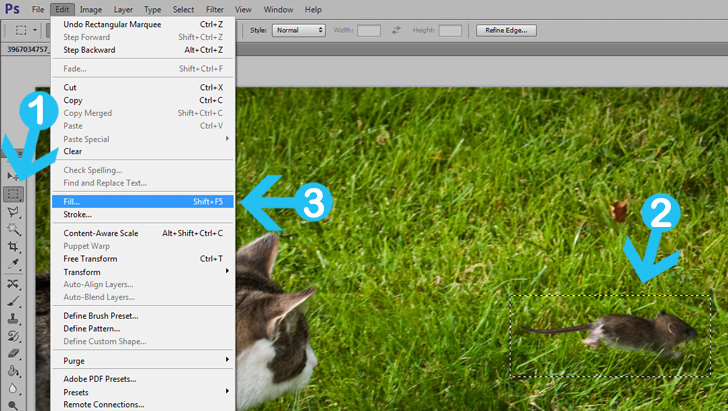
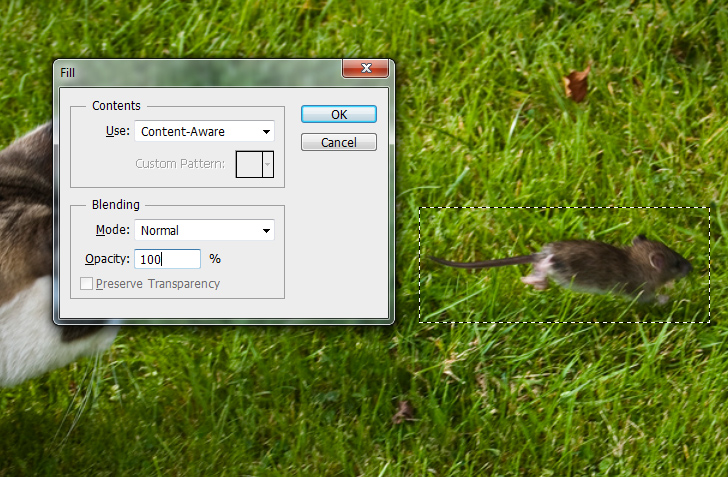
The mouse is gone and the cat is chasing the air. Press (Ctrl + D) to deselect.

Content-Aware move tool
With Content-Aware Move Tool we can move objects within our image. First, open the image in Photoshop.

Move the object
Press the Content-Aware Move Tool (J) in your tools palette and create a quick selection of your object. You can soften the selection by using the feather tool (Shift + F6) to improve the overall result. Move the selection to the new position. Photoshop will automatically fill and replace the original object for you. Finally, correct any imperfections with the fill tool.
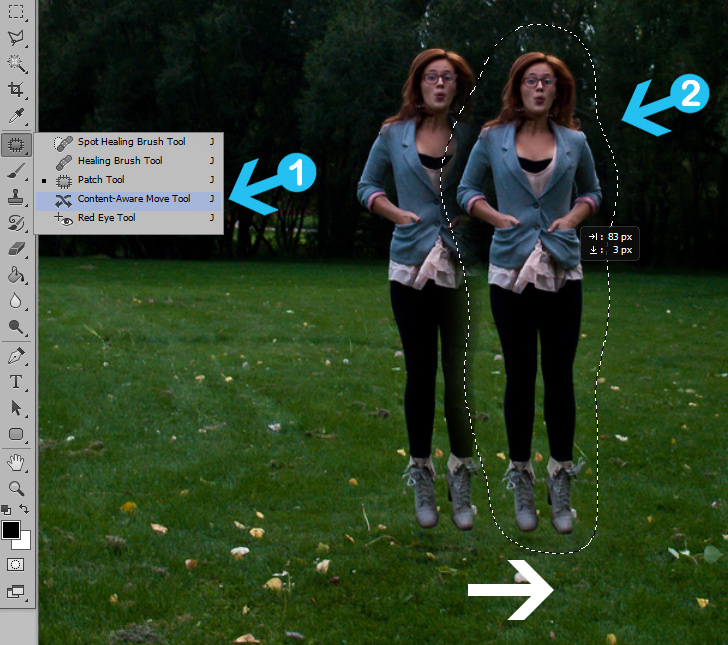
Conclusion
You can fill and move α large selection in your image using a content-aware fill and move tool. Photoshop does all the hard work for you quickly and easily. However, sometimes content-aware tool doesn’t work and you have to use the old time-consuming methods.

15,000+
Design Assets
- Instant Access
- Free Content Updates
- Constantly Growing Library
- Unlimited Downloads
- Simple Licensing
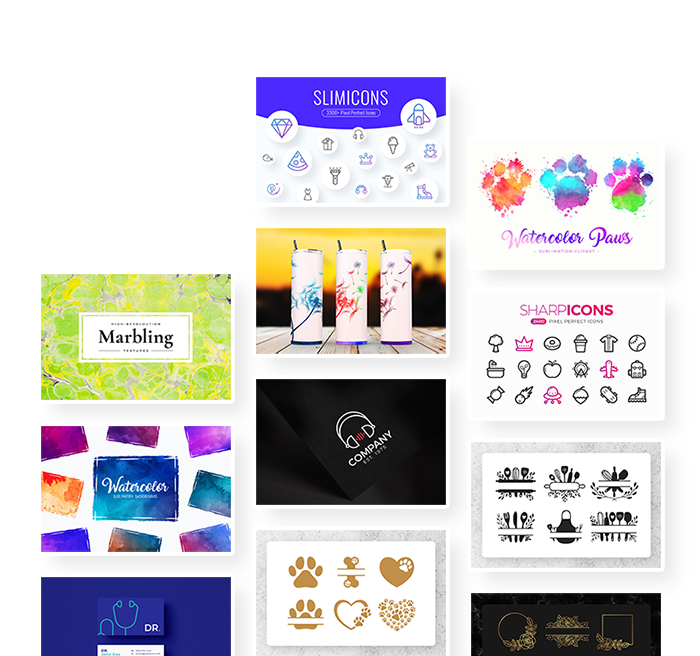
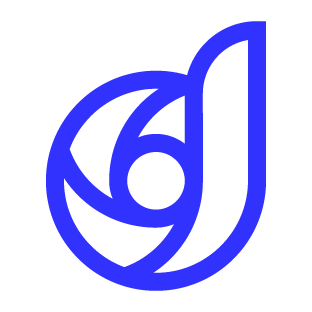
By Dreamstale
Get creative with our free & premium design resources. Download a vast collection of graphic design materials, such as graphics, sublimation designs, icons, textures, stock photos and more.
Plus get access to Photoshop tutorials & inspirational articles that will spark your imagination.