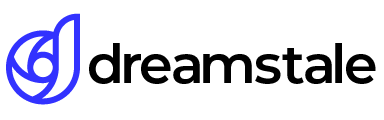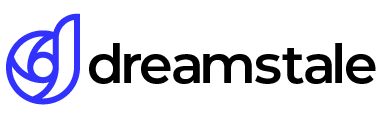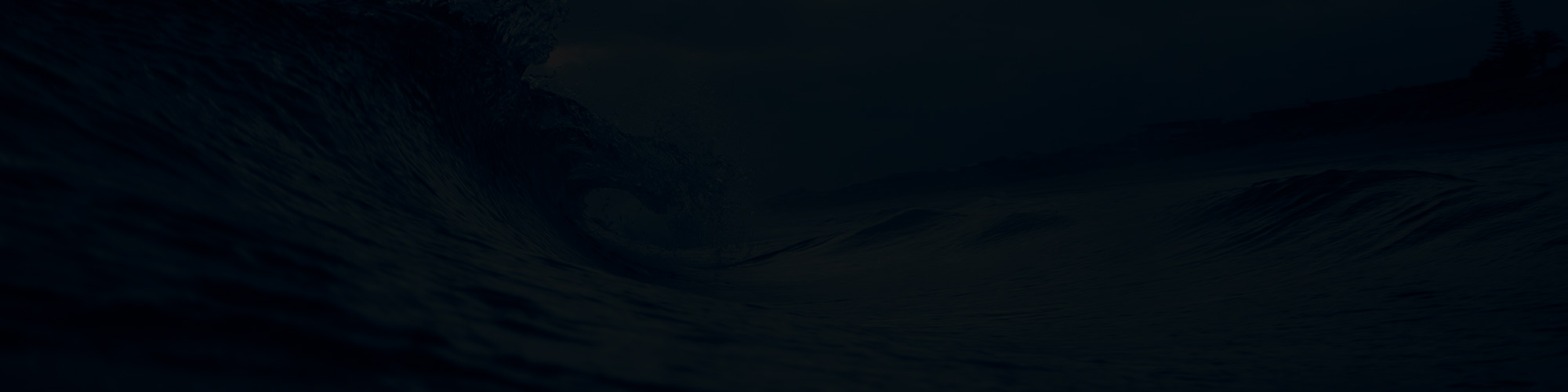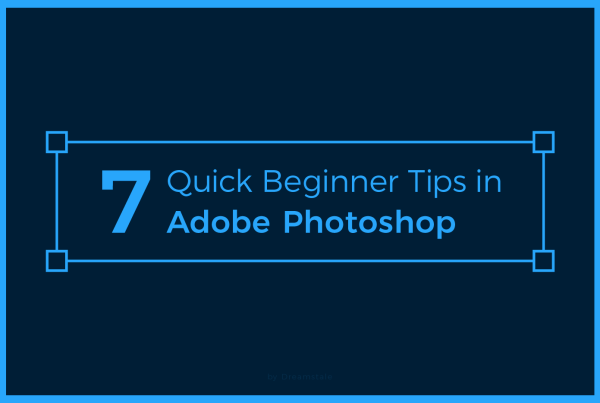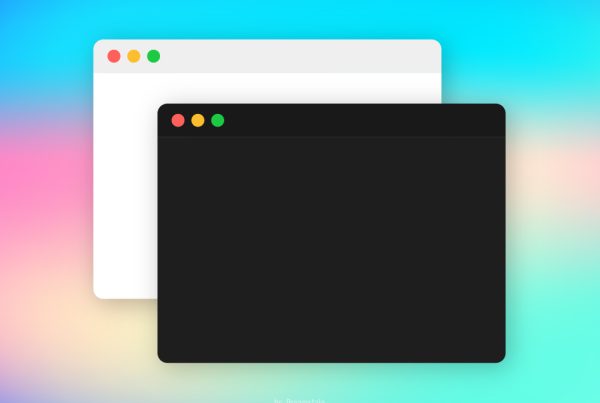Guides are a great tool for any user who is looking to make their alignments precise in Adobe Photoshop. They can be placed horizontally or vertically and help you easily line up objects within your canvas without the need of measuring multiple times. In addition to making alignments easier, they also pull objects in towards them due to their magnetic properties, making it even easier to get things perfectly lined up. While many designers used to simply search for the center in order to line up an item on the page, now, thanks to guides, achieving precision has become simpler than ever.
So next time use guides when creating projects and you’ll quickly notice how much smoother and more efficient your design process becomes.
1. Create guides method #1
To add a single Guide go to View > New Guide and use the orientation options to place the guide in your desired position. For example, if your document is 800 pixels wide and you want to place the guide in the center, use Vertical Orientation and 400px position.
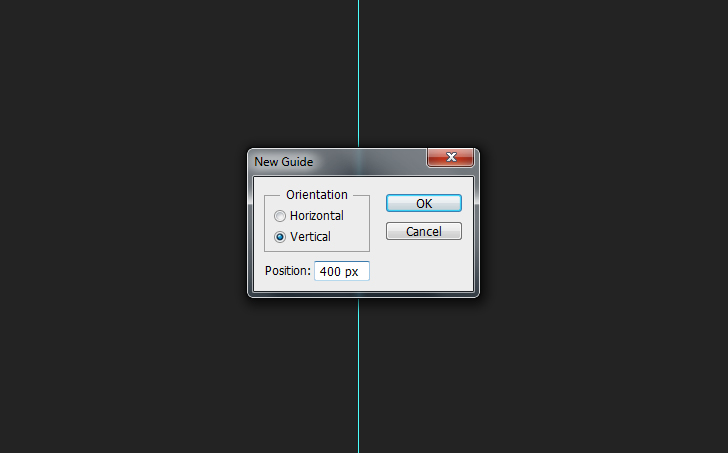
2. Create guides method #2
Another way to create guides is when using rulers. To show the rulers around your canvas go to View > Rulers or press (Ctrl + R). To create guides, simply point your mouse over the guide and drag it inside your document. Go to View > Lock Guides to lock your guide’s position. To clear the guides go to View and Clear Guides. To change the color double-click on your guide and use the settings tab.
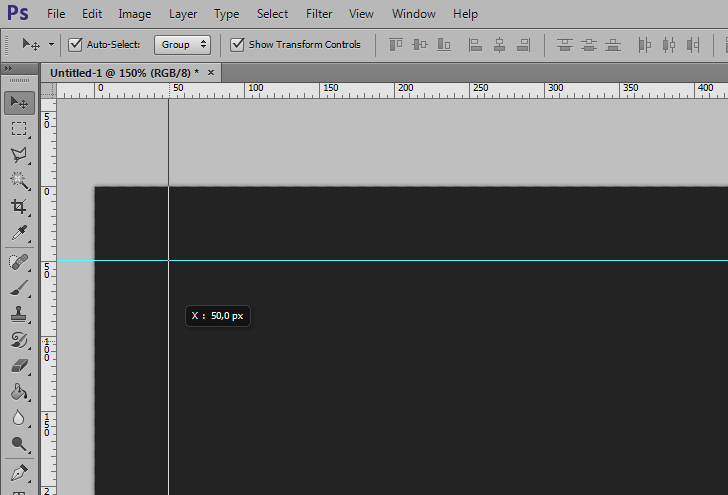
15,000+
Design Assets
- Instant Access
- Free Content Updates
- Constantly Growing Library
- Unlimited Downloads
- Simple Licensing
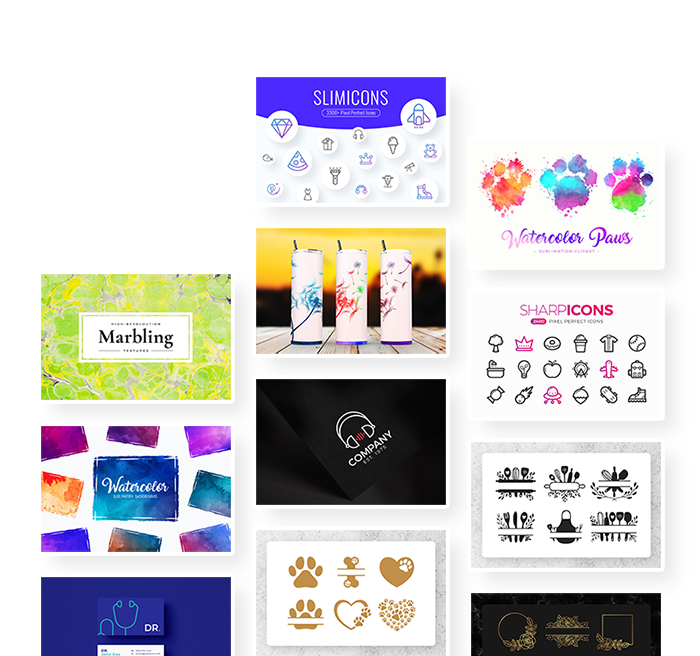
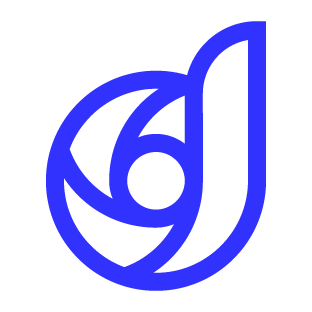
By Dreamstale
Get creative with our free & premium design resources. Download a vast collection of graphic design materials, such as graphics, sublimation designs, icons, textures, stock photos and more.
Plus get access to Photoshop tutorials & inspirational articles that will spark your imagination.