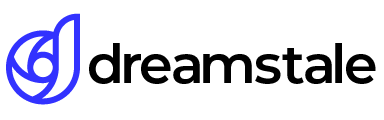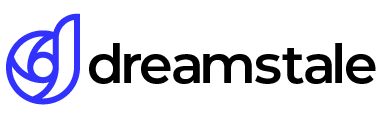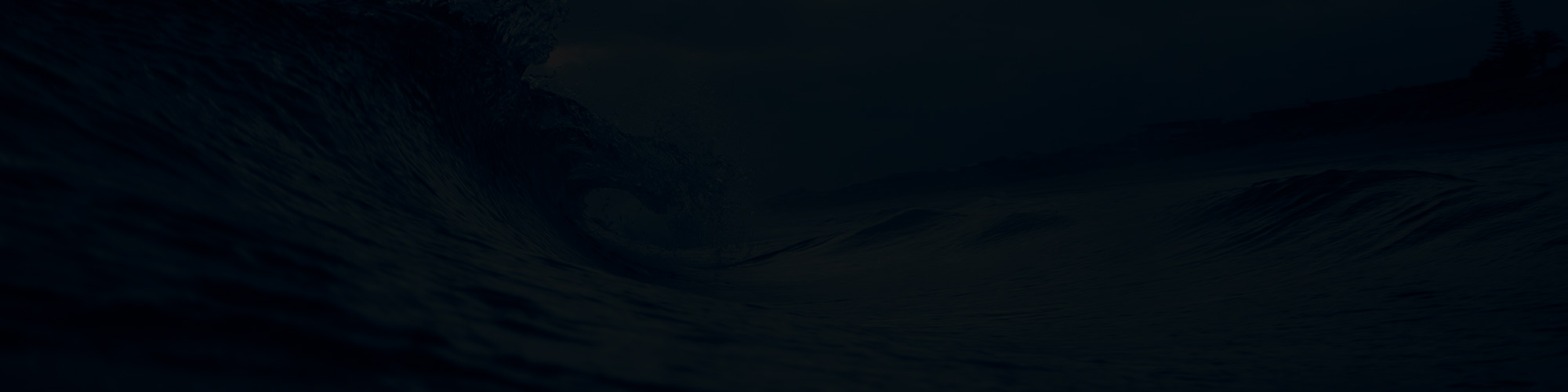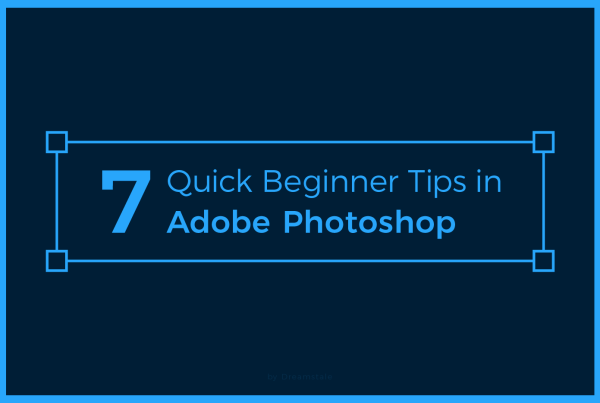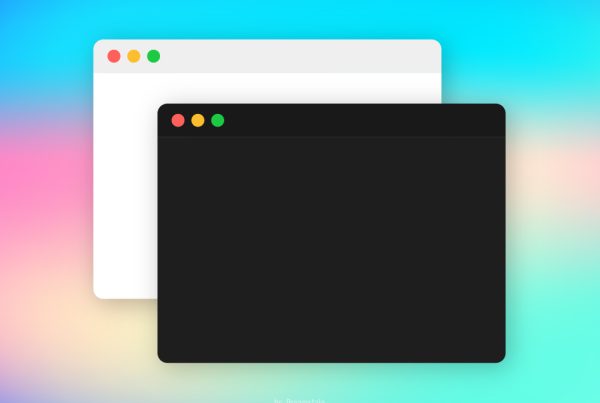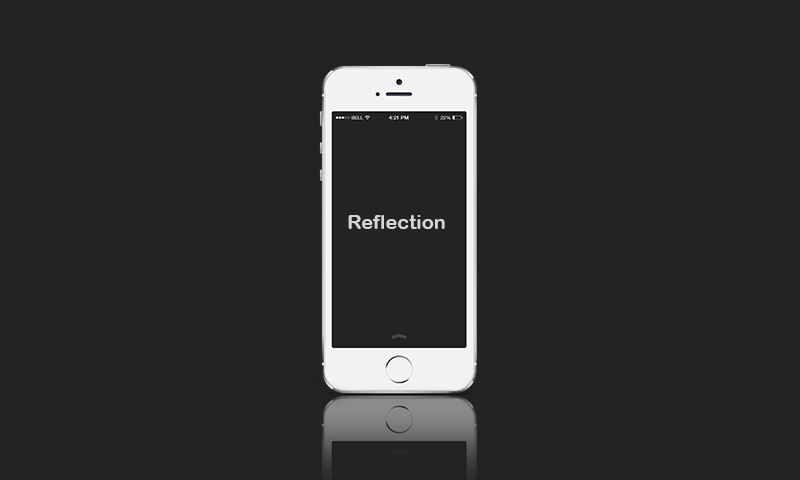
In this quick Photoshop tutorial, We will see how to create a simple reflection in Photoshop CS and CC. Simple but effective this quick technique transform the final result. No special Photoshop skills are required to create a similar effect. You can use the same technique with other objects, text or anything else.
Tutorial Details
Difficulty: Beginner
Apps Used: Adobe Photoshop
Estimated Completion Time: 5′ Minutes
Step 1 > Duplicate the Object
To create the reflection go to Layer > Duplicate Layer. This step will create another copy of your object.

Step 2 > Transform the Reflection
With the copy of your object layer selected go to Edit > Transform > Rotate 180°. Repeat again but use Edit > Transform > Flip Horizontal.
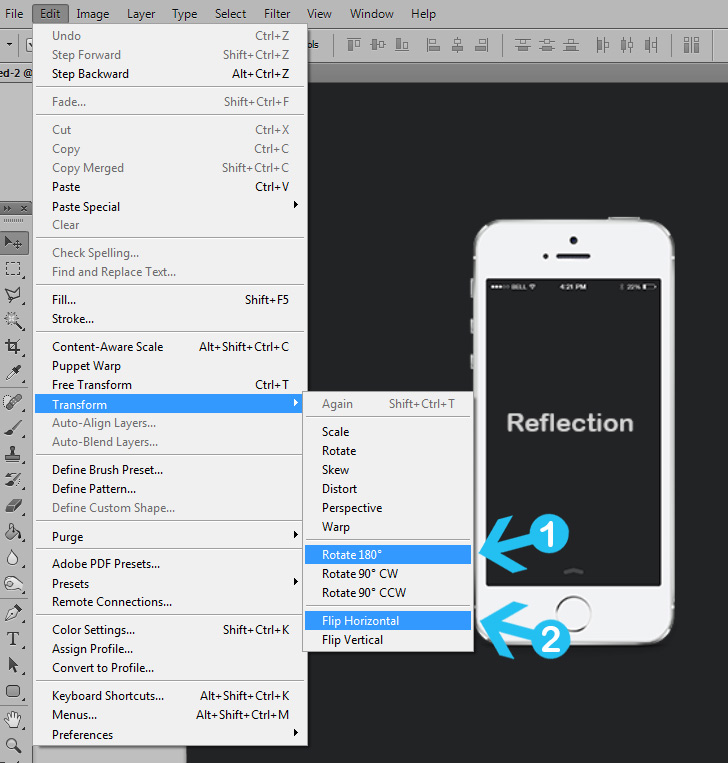
Step 3 > Move the Reflection
With arrow keys on your keyboard move down the reflection under the main object.

Step 4 > Add Layer Mask & Gradient
Go to Layer > Layer Mask > Reveal All to create a layer mask for the reflection (image a). With the layer mask active and black foreground colour pick the Gradient Tool (G) in your toolbox. With a Black to Transparent gradient drawn from the bottom to the top of the reflection (image b).
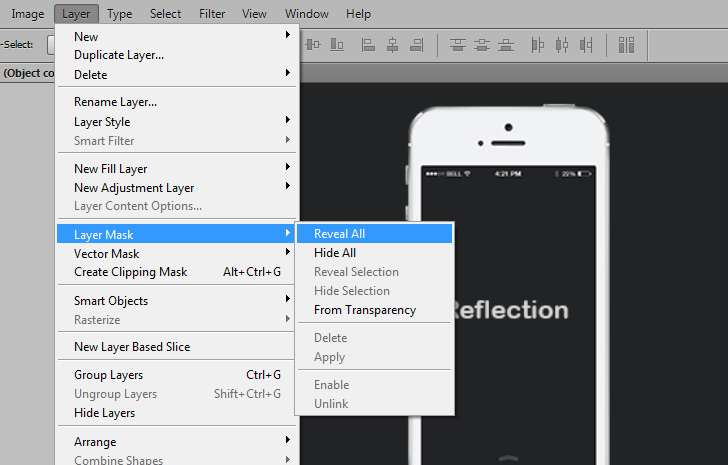

Conclusion
We can finish the reflection here or we can lower the opacity around 90% – 60%. With this simple technique, you can add reflections to any objects you want.

15,000+
Design Assets
- Instant Access
- Free Content Updates
- Constantly Growing Library
- Unlimited Downloads
- Simple Licensing
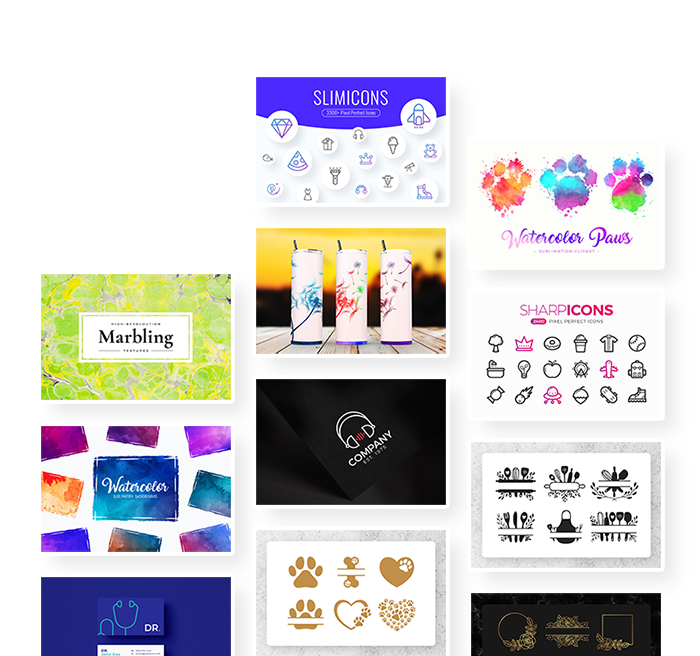
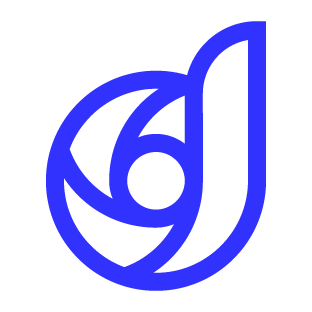
By Dreamstale
Get creative with our free & premium design resources. Download a vast collection of graphic design materials, such as graphics, sublimation designs, icons, textures, stock photos and more.
Plus get access to Photoshop tutorials & inspirational articles that will spark your imagination.