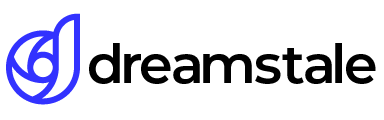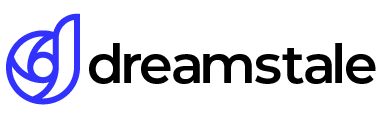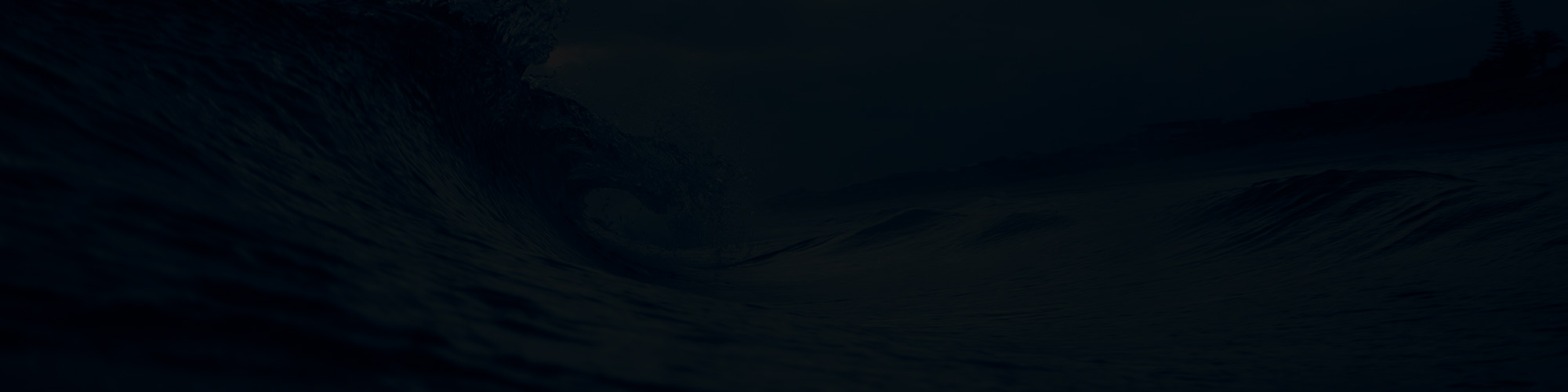In this tutorial, we’ll learn how to create a miniature effect in Photoshop CS6 using a Tilt-Shift blur filter. The miniature effect is also known as a diorama effect and makes pictures look like miniature scale models. With Photoshop CS6 this effect is easier than ever to create.
Tilt-shift blurring is another option in Photoshop, so let’s see how to use it.
Tutorial Details
Difficulty: Beginner
Apps Used: Adobe Photoshop
Estimated Completion Time: 5-10′ Minutes
Resources: Old train by 96tommy
Step 1 > Open the Image
First, open the image you want to use. For better results use detailed images. This will separate the main object from the blurred part of the image. Also, make sure you duplicate the Background layer.

Step 2 > Tilt-Shift
Go to Filter > Blur > Tilt-Shift and in the new tab set the Blur around 15-20px. Play with the settings until you are happy with the result. Usually, the only useful setting I find is the Blur. Press OK to confirm the changes and return.
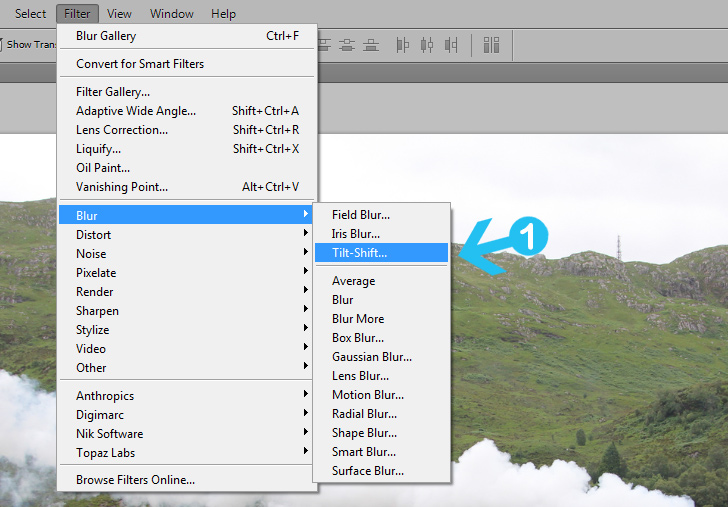
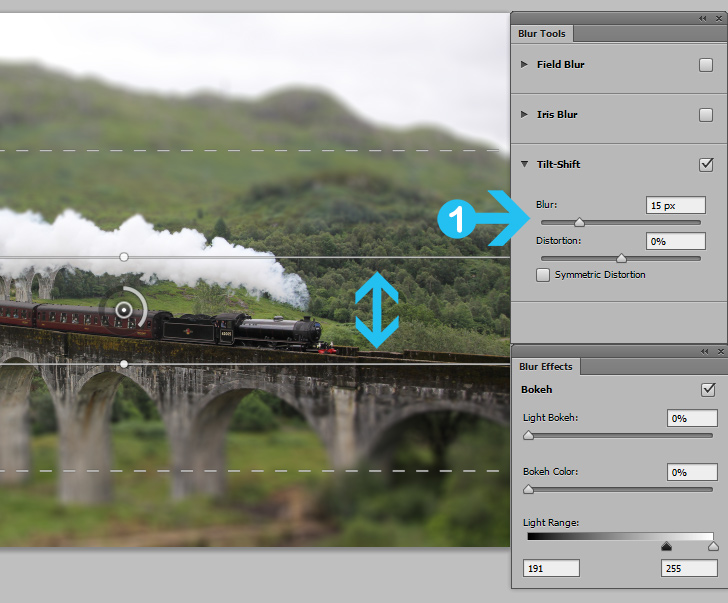
Step 3 > Saturation
One last step is to boost the colors. Go to Image > Adjustments > Hue/Saturation and change the Saturation to +20. Press OK to confirm the changes.
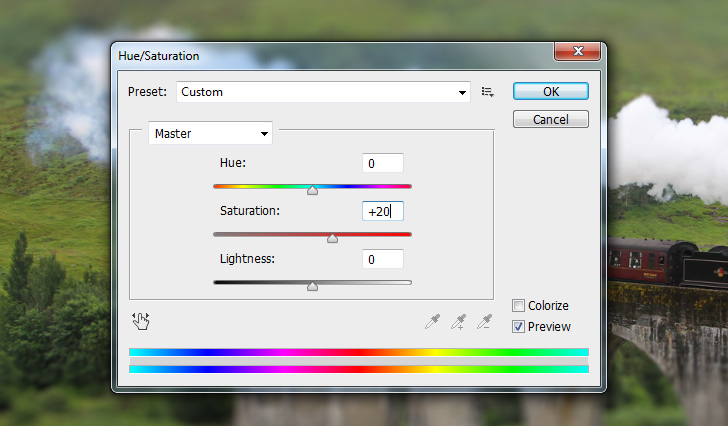
Conclusion
As you can see the tilt-shift miniature effect is an easy and fast task. Modify the settings and experiment with other blur effects for more creative images.

15,000+
Design Assets
- Instant Access
- Free Content Updates
- Constantly Growing Library
- Unlimited Downloads
- Simple Licensing
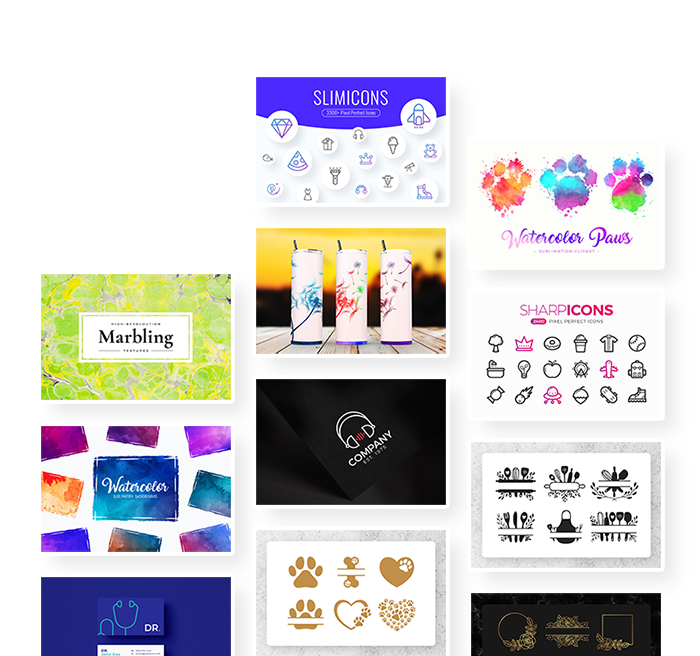
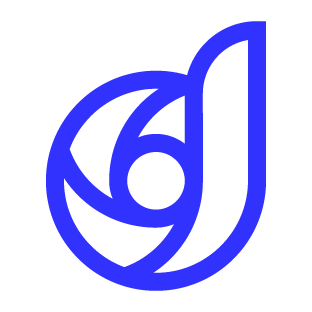
By Dreamstale
Get creative with our free & premium design resources. Download a vast collection of graphic design materials, such as graphics, sublimation designs, icons, textures, stock photos and more.
Plus get access to Photoshop tutorials & inspirational articles that will spark your imagination.