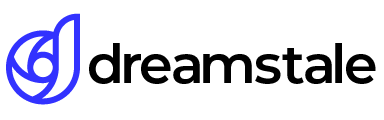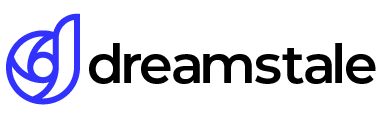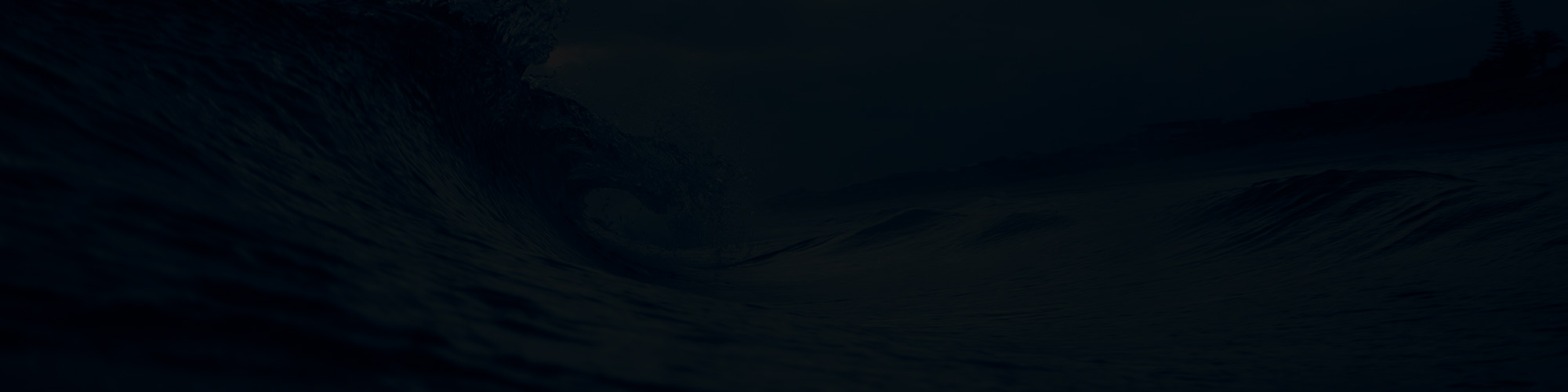Unleash the power of Photoshop and create a super-cool red and blue 3D effect. Combine shadows and highlights to transform your black & white or color photos into something truly eye-catching. Wear anaglyph red/cyan glasses for an extra wow factor. It’s time to take creative images to another dimension.
In this fun and easy Photoshop tutorial, we’ll see the steps needed. You can experiment even further by viewing it through classic Anaglyph 3D glasses for a truly immersive experience.
Tutorial Details
Difficulty: Beginner
Apps: Adobe Photoshop
Estimated Completion Time: 5-10′ Minutes
Resources: Old Car Photo by Nikolai Justesen
Watch the Video Tutorial
Step 1 > Open your Image & Duplicate
First, run Photoshop and open the image you want. Go to Layer > Duplicate Layer to create a new copy.
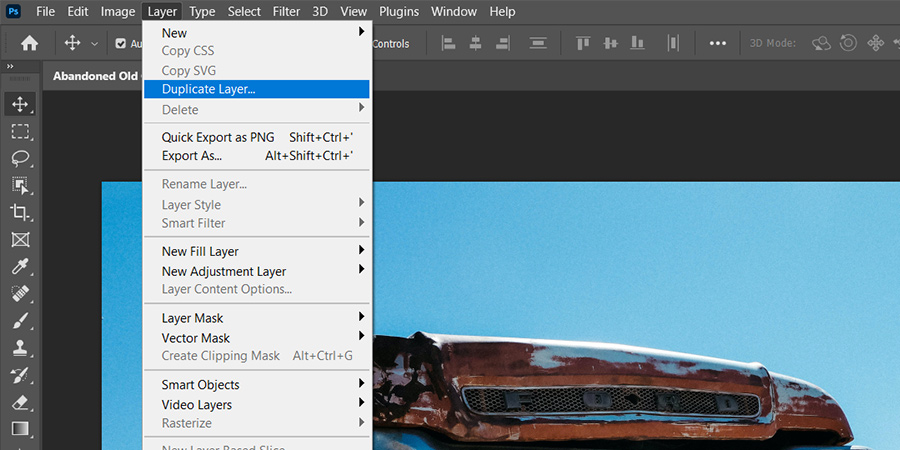
Step 2 > Blending Options
Go to Layer > Layer Style > Blending Option and uncheck the Red channel.
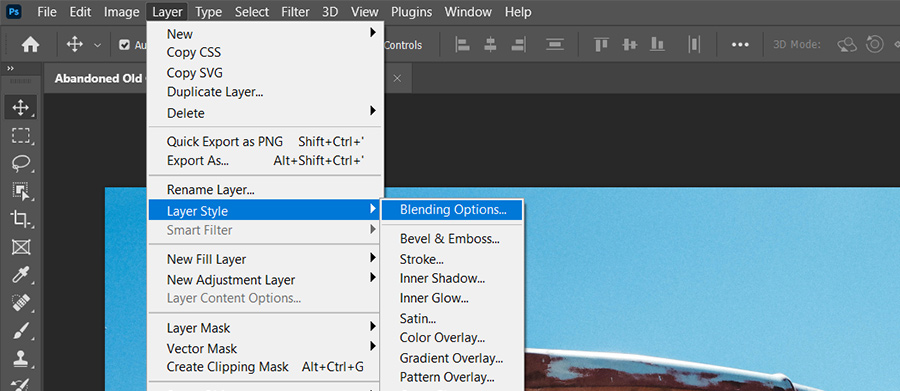
Disable the red channel and press OK to confirm.
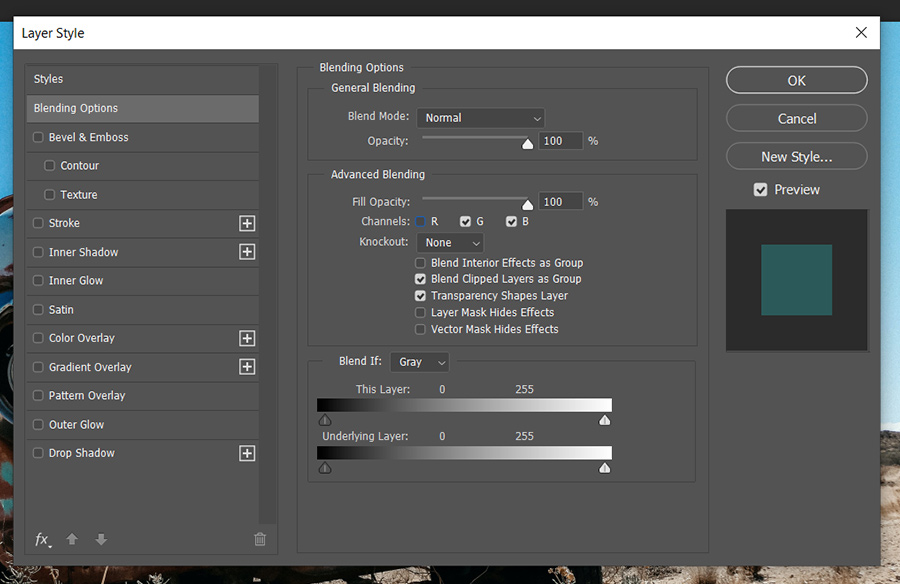
Step 3 > Move the New Layer
Move the new layer by 25-30px by pressing Shift + Right Arrow on your keyboard.
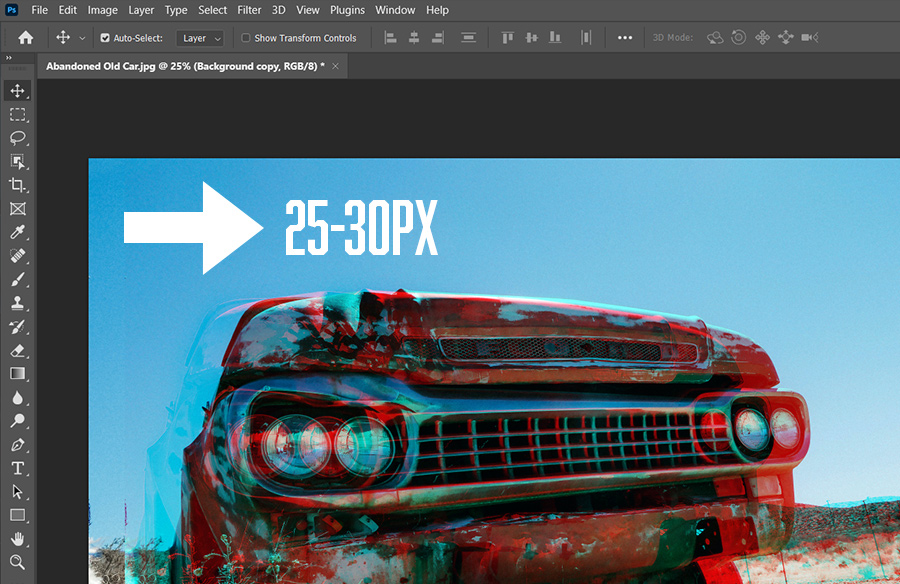
Step 4 > Crop the Image
Pick the Crop Tool (C) on your toolbox and crop the edges where the layers don’t align.

Final Work
Experiment with different images to quickly create 3D anaglyph photo effects in Adobe Photoshop. Test your work while using 3D glasses.

15,000+
Design Assets
- Instant Access
- Free Content Updates
- Constantly Growing Library
- Unlimited Downloads
- Simple Licensing
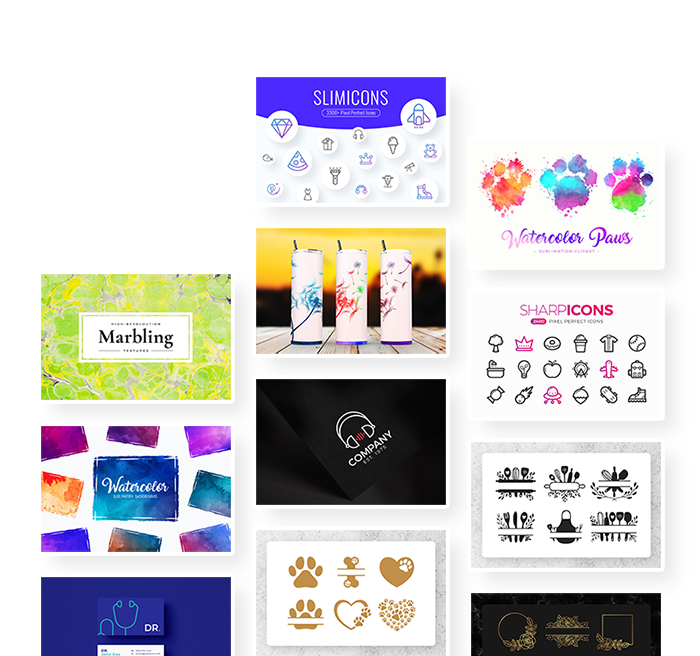
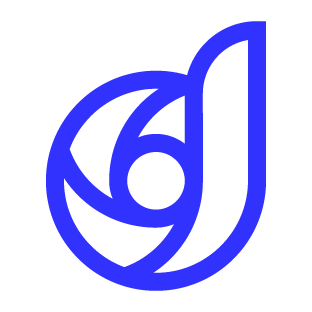
By Dreamstale
Get creative with our free & premium design resources. Download a vast collection of graphic design materials, such as graphics, sublimation designs, icons, textures, stock photos and more.
Plus get access to Photoshop tutorials & inspirational articles that will spark your imagination.